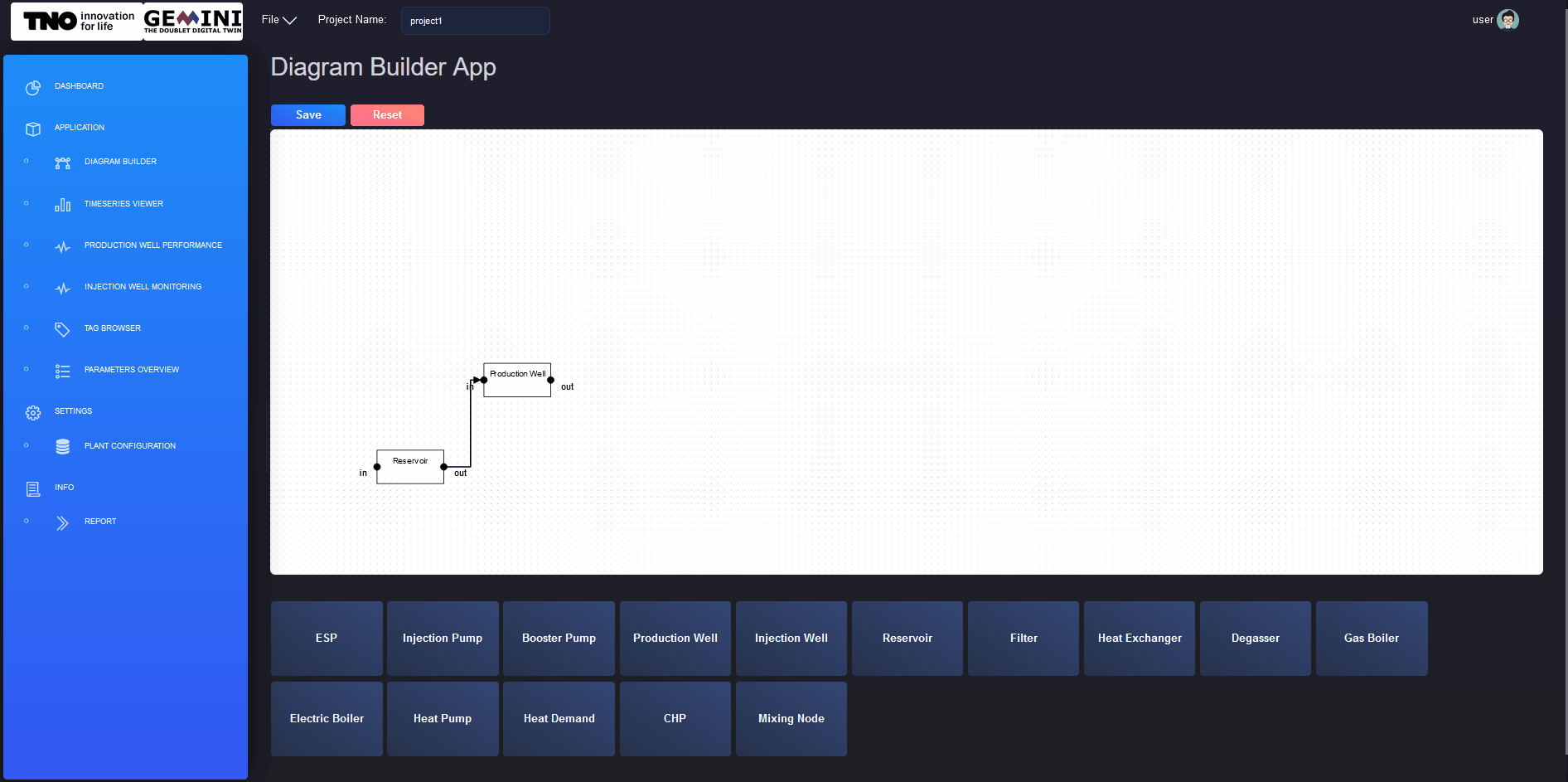3. Set-up
This page serves as a guide on how to set up your first project, and include step-by-step instructions on how to create a representation of your physical system in the DIAGRAM BUILDER, set asset parameters, and link to the corresponding tags in the plant database.
The first step to set-up your project is to create a new project. In the chapter Projects, instructions for creating a new project are given. If you do not have a project yet, you may go back to this chapter and follow the instructions.
3.1. Creating a plant in the DIAGRAM BUILDER
As soon as you have create your project, you can start setting it up. The first thing would be to model the plant geometry.
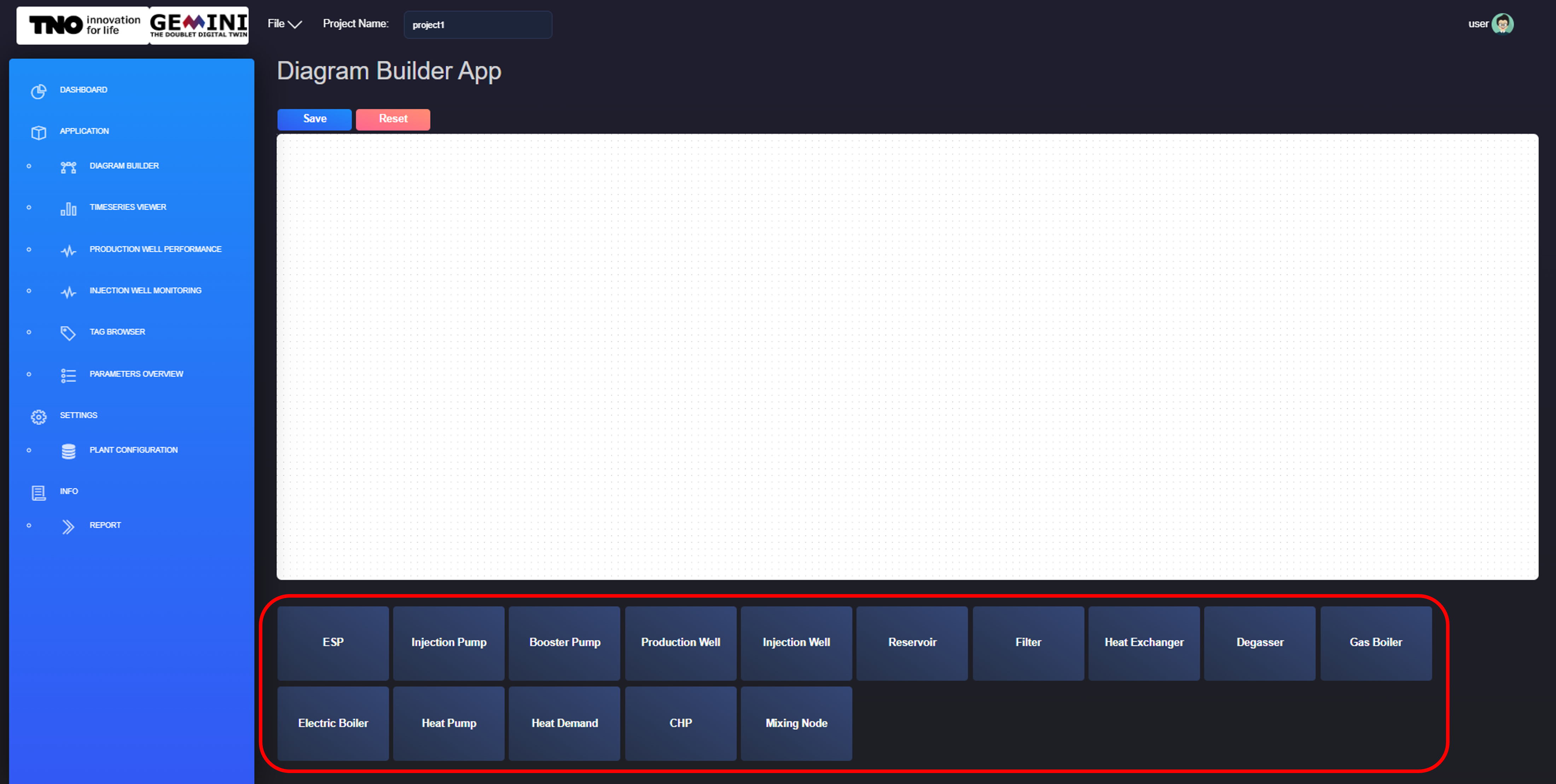
Fig. 3.1 Adding new component in the plant diagram from the DIAGRAM BUILDER application.
The DIAGRAM BUILDER application allows you to model your plant. For a new project, you will see an empty canvas in the DIAGRAM BUILDER application. You now need to add the components comprising your plant. You can do that by clicking on the component you need from the list of components in the bottom of your screen. The list is illustrated in figure Fig. 3.1.
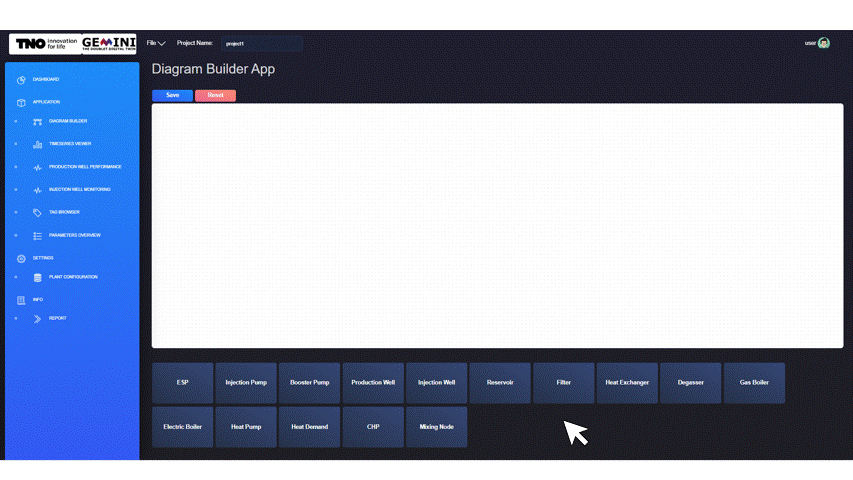
Fig. 3.2 Moving component on canvas from the DIAGRAM BUILDER application.
As soon as you click on a component, it will appear on the top left of the canvas. As it is illustrated with figure Fig. 3.2, you need to drag and drop each component to the location of your preference.
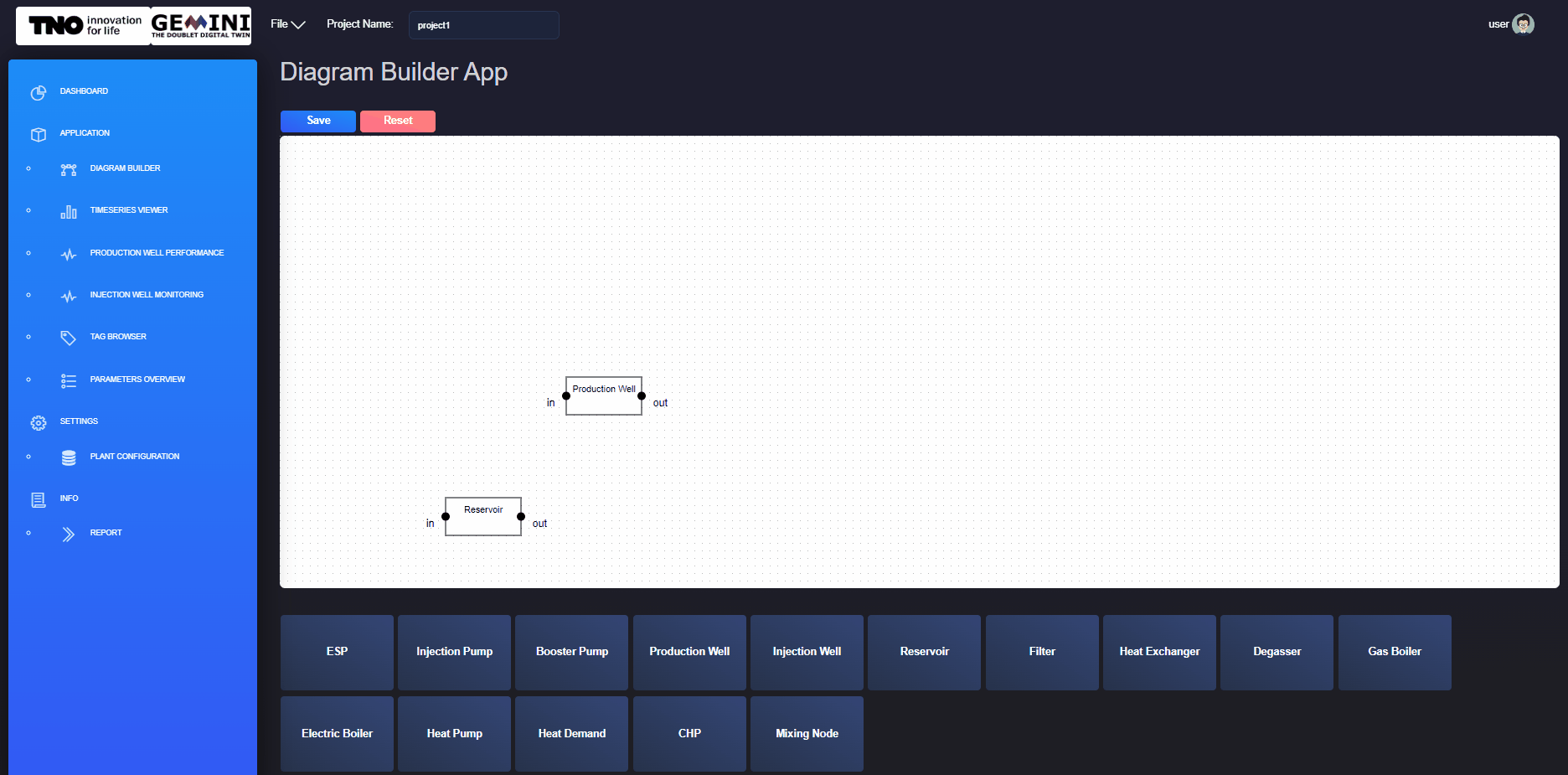
Fig. 3.3 Creating a connection between two components from the DIAGRAM BUILDER application.
You then need to connect your components to introduce relations between them and create a linear process for your plant. The connection can be created by clicking and dragging from one asset connection point to another. You can see an example in figure Fig. 3.3.
3.2. Adding asset parameters
Now you should have a diagram of your plant. The next step is to add the required parameters to the components. This is possible via the DIAGRAM BUILDER application.
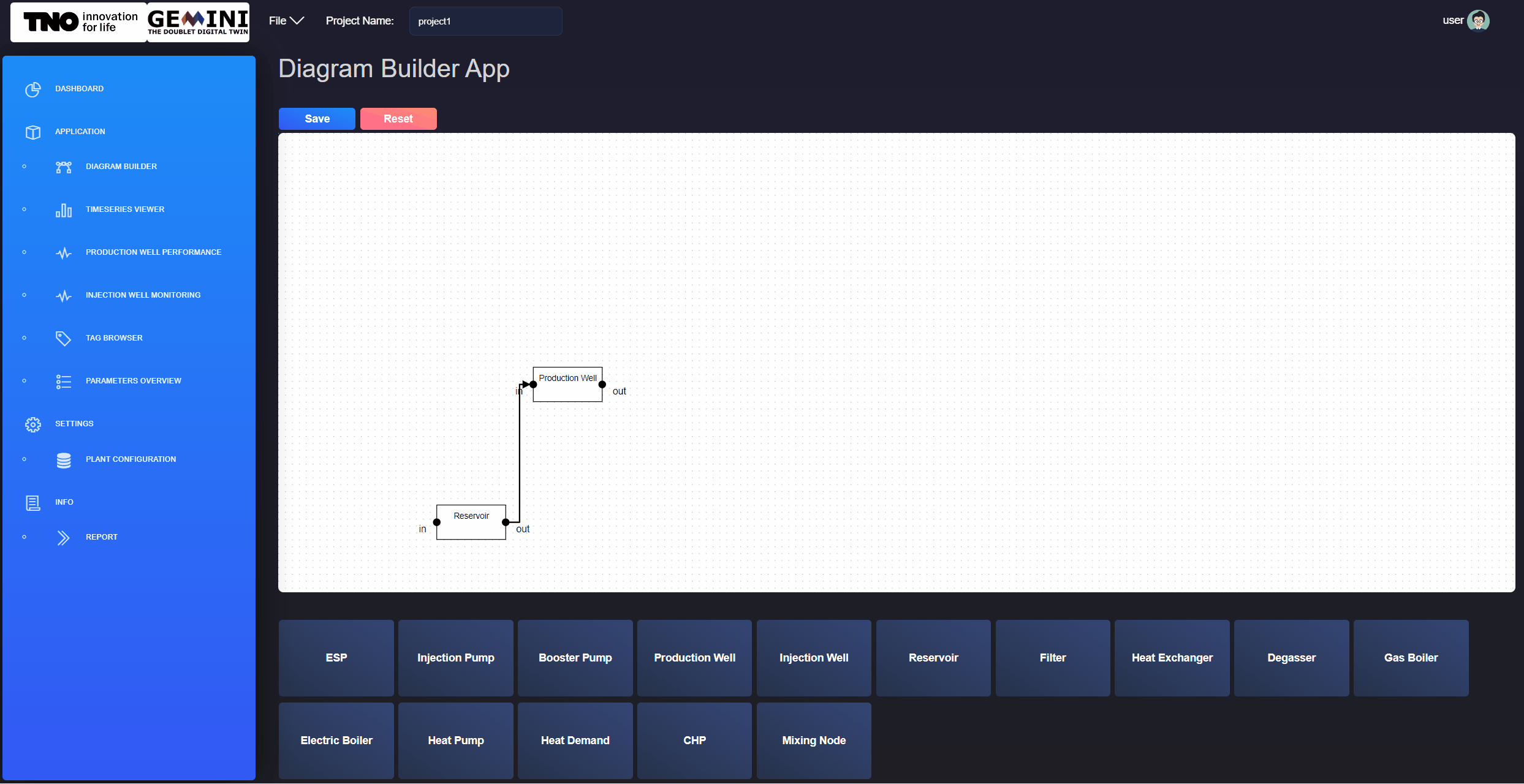
Fig. 3.4 Edit components parameters from the DIAGRAM BUILDER application.
What you need to do is right click on one component and go through the parameters of the component. In figure Fig. 3.4, an example of a production well is given. In the example the soil temperature, productivity index and friction correlation are modified. Make sure to press the SAVE button to keep your changes. The SAVE button updates the json files in the project folder. Repeat this process for all of the components in your plant model.
For the production well and injection well, the trajectory is required.
3.4. Viewing plant configuration and parameters
To modify the general plant parameters you can select the PLANT CONFIGURATION application from the SETTINGS category.
- With the PLANT CONFIGURATION window you can configure the plant parameters:
Start time
Measured Interval, in seconds
Filtered Interval, in seconds
Calculated Interval, in seconds
Prediction Interval, in seconds
Prediction Horizon, in days
- You can also configure the database parameters:
Database name, from the dropdown menu
url
organisation
bucket
username
password
token
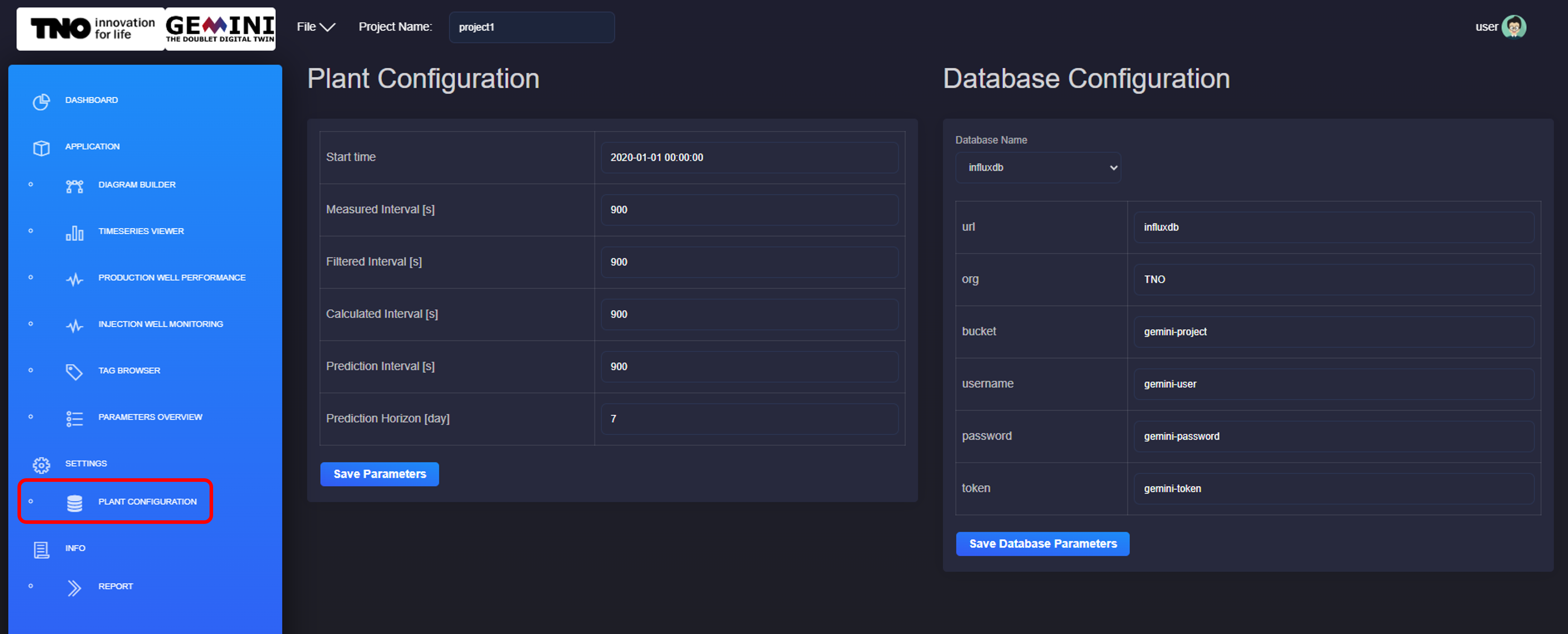
Fig. 3.6 Configure the plant parameters and the database parameters from the PLANT CONFIGURATION window.
As you can observe in the figure Fig. 3.6 above, a save button is include which you should click to keep your changes.
3.5. Uploading and viewing documents
A functionality for uploading and viewing reports allows the user to create a library of reports in one location. You can upload your reports in pdf. The documents are then stored in your account.
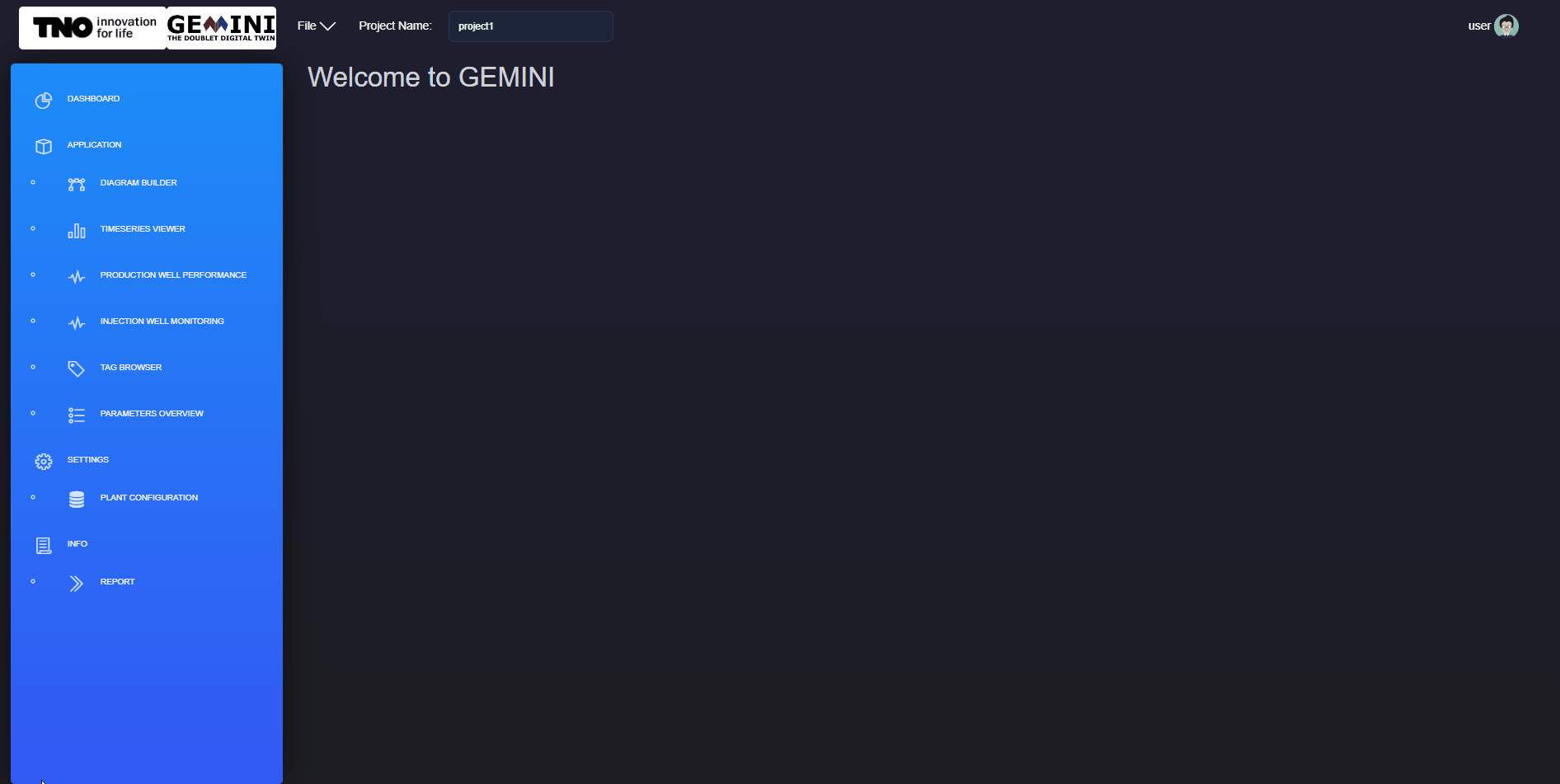
Fig. 3.7 Upload and view pdf report from the REPORT window.
To upload a report you first need to select the REPORT window from INFO. Then, you need to select the document from your local computer and click upload. Now your report is available to view from the dropdown menu on the top of your window. A delete button is also available for removing documents that are not useful anymore. You can see the process in figure Fig. 3.7 above.