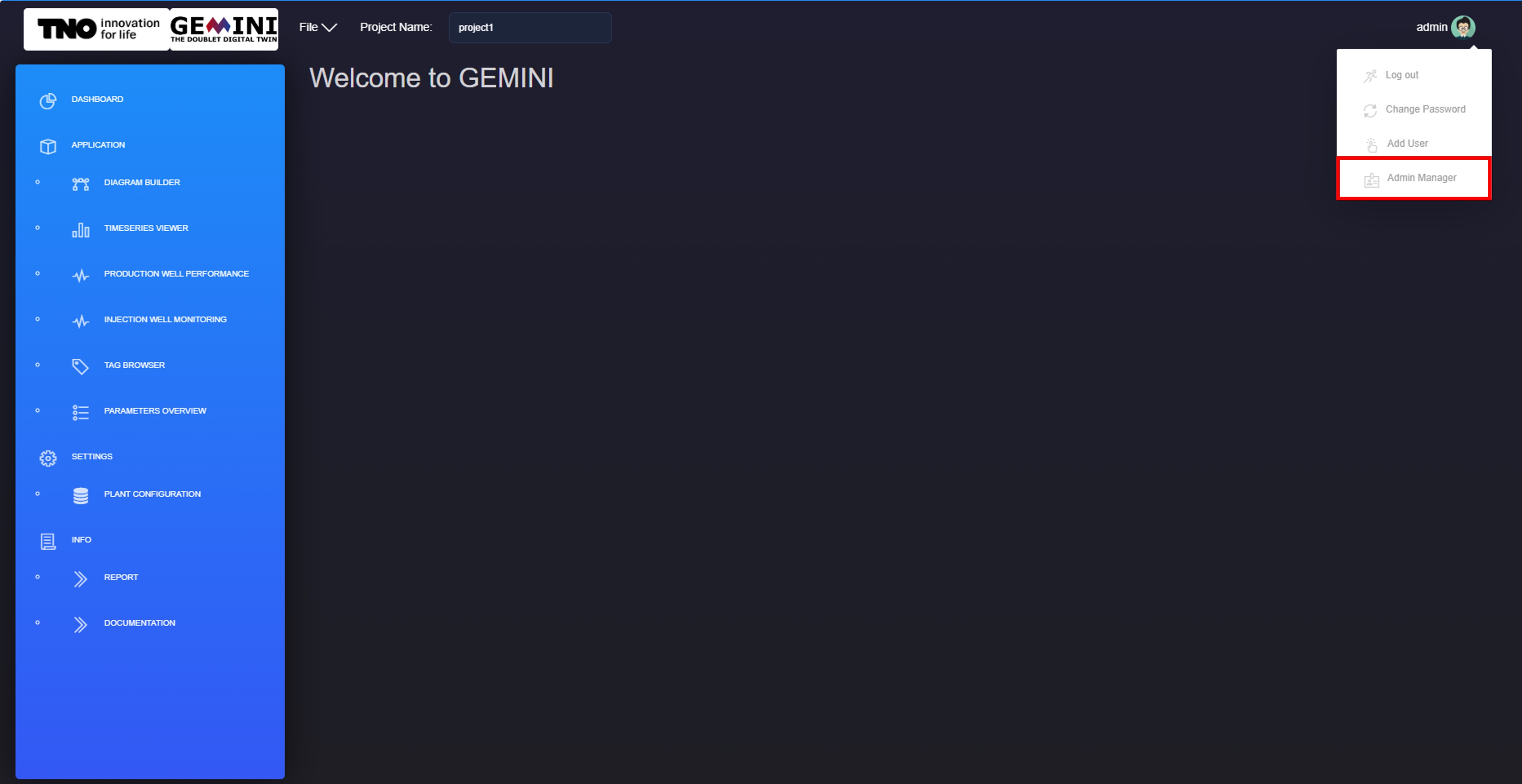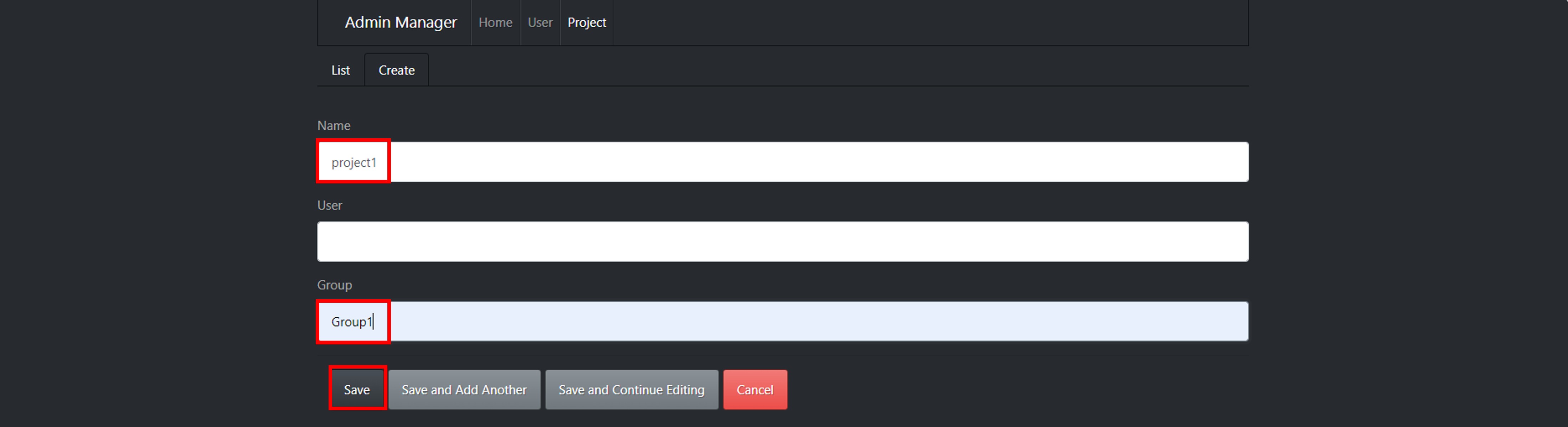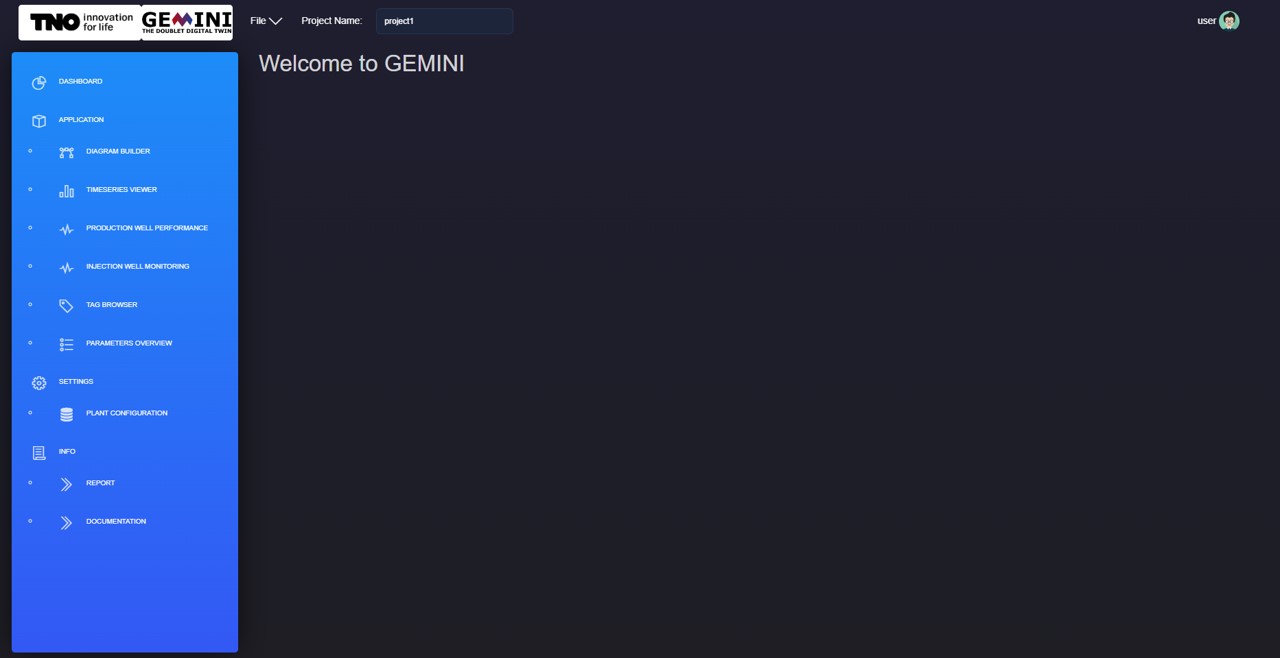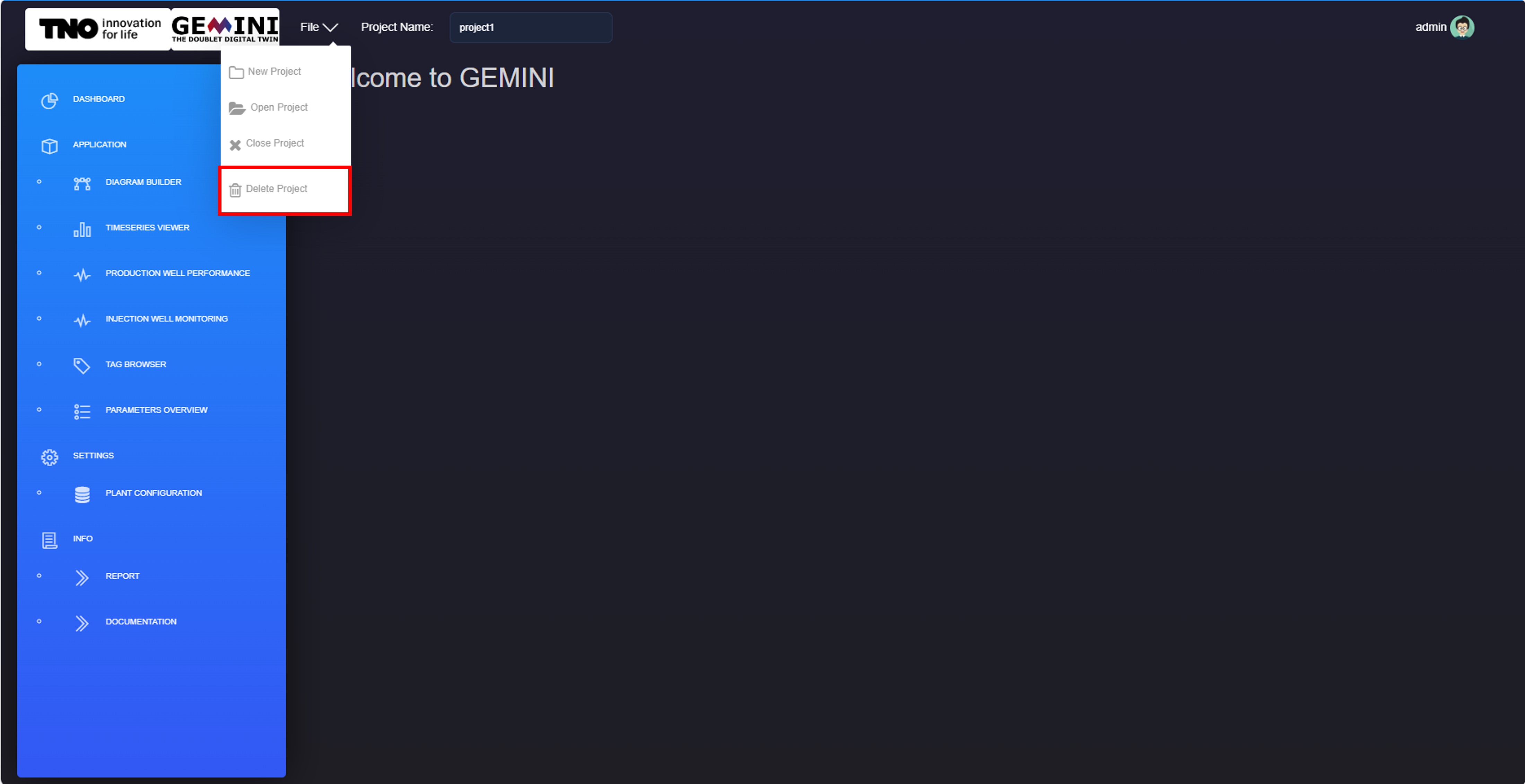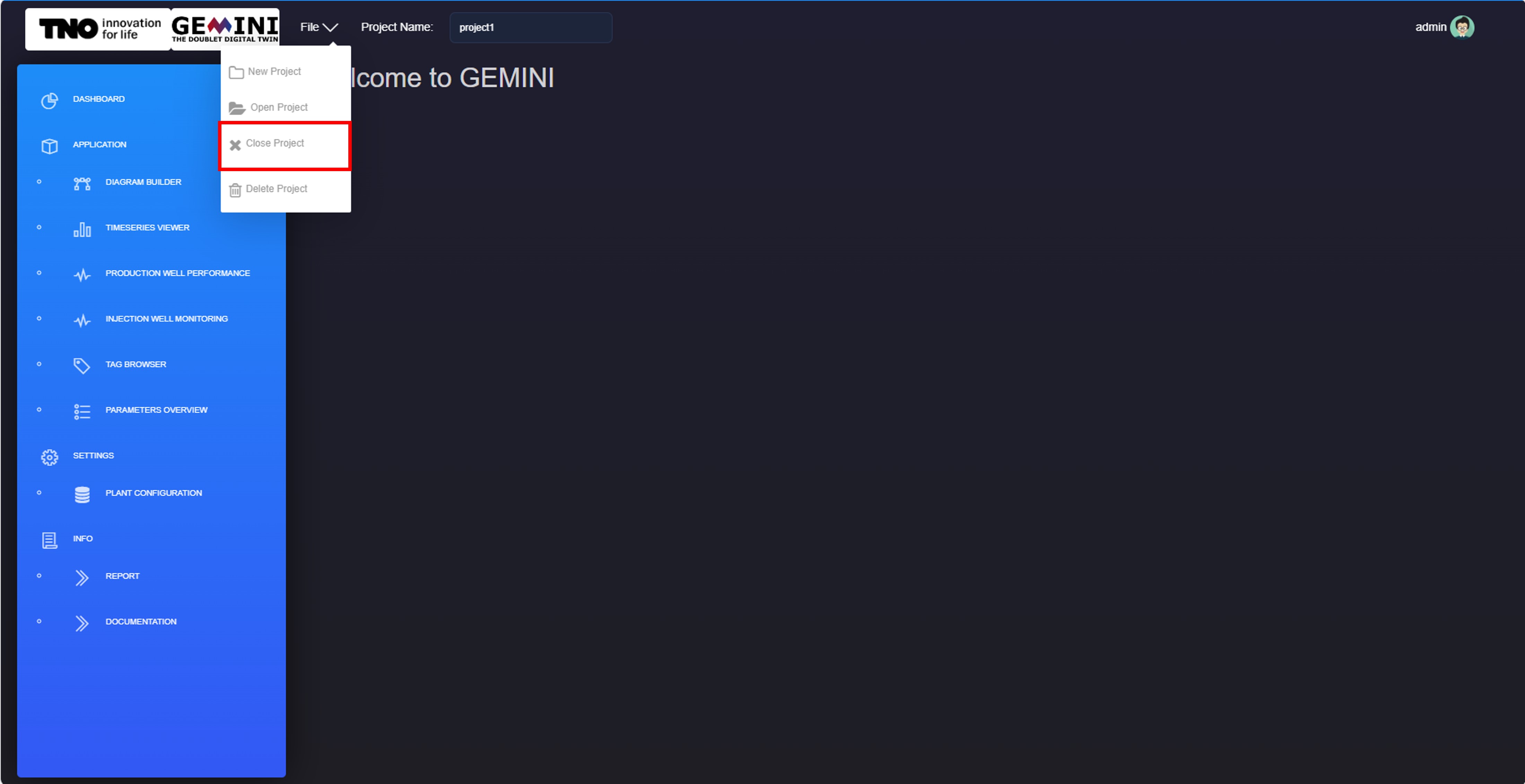2.4. Projects
Note: Users can create a project, but only an administrator can delete one. Additionally, an administrator can assign users to an existing project. Once assigned, users can modify the project.
2.4.1. Create New Project
Log in:
Navigate to the login page and sign in with your credentials.
Create a Project Folder:
Once logged in, click on the “File” icon at the top left corner and select “New Project”.
Enter the name of the project.
A confirmation message will appear once the project folder is created successfully.
Steps for Administrators to Assign Users to a New Project:
Log in as Administrator:
Navigate to the login page and sign in with your administrator credentials.
Navigate to the Admin Manager page:
Click on the user icon at the top right corner and select “Admin Manager”. This will direct you to the page where you can manage projects and user access.
In the menu, select “Project” and select an existing project name, assign specific users or groups to the project, and click “Save.”
You can find the list of registered users and their groups under the “User” option.
2.4.2. Open Existing Project
Log in:
Navigate to the login page and sign in with your credentials.
Open an Existing Project:
Once logged in, click on the “File” icon at the top left corner and select “Open Project”.
Find the name of the projects that are assigned to your account, select the desired project and click “Open”.
A confirmation message will appear once the selected project is loaded successfully.
Then you will be directed to the main page of the project.
2.4.3. Delete Project
Note: Only an administrator can delete a project.
Steps for Administrators to delete a Project:
Log in as Administrator:
Navigate to the login page and sign in with your administrator credentials.
Delete a Project Folder:
Once logged in, open the project (following the steps in the previous section). Click on the “File” icon at the top left corner and select “Delete Project”.
Confirm the deletion when prompted.
Once confirmed, close the project.
Remove Project from Admin Manager:
Navigate to the Admin Manager page. Under the “Project” option, select the “bin” icon or use the “Delete” option from the dropdown menu (“With Selected” option).
Confirm the deletion when prompted.
A confirmation message will appear once the selected project is deleted successfully.